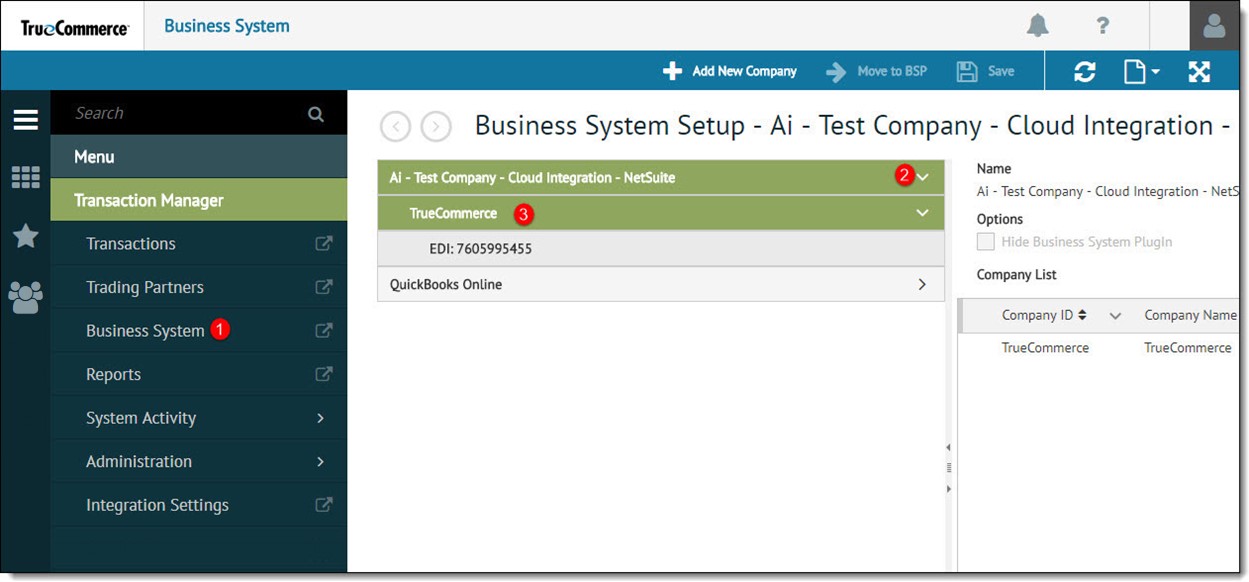
To simplify entering Item Specific GL Accounts List information, Transaction Manager provides a means for you to import this information from the business system.
There are two ways to import this information depending on the business system:
For business systems with export file types supported by a TrueCommerce BSP, export the GL Accounts information from the business system and import this file into the Item Catalog.
For business systems with export file types that are not supported by a TrueCommerce BSP, modify a text based export file to match the comma-separated format of the Transaction Manager import file type and import it into the Item Catalog.
To import the Item Specific GL Accounts List information:
Open the Business System view from the navigation menu.
To display the company list, click the arrow next to the Business System containing the company to be modified.
Click the company to modify in the tree view.
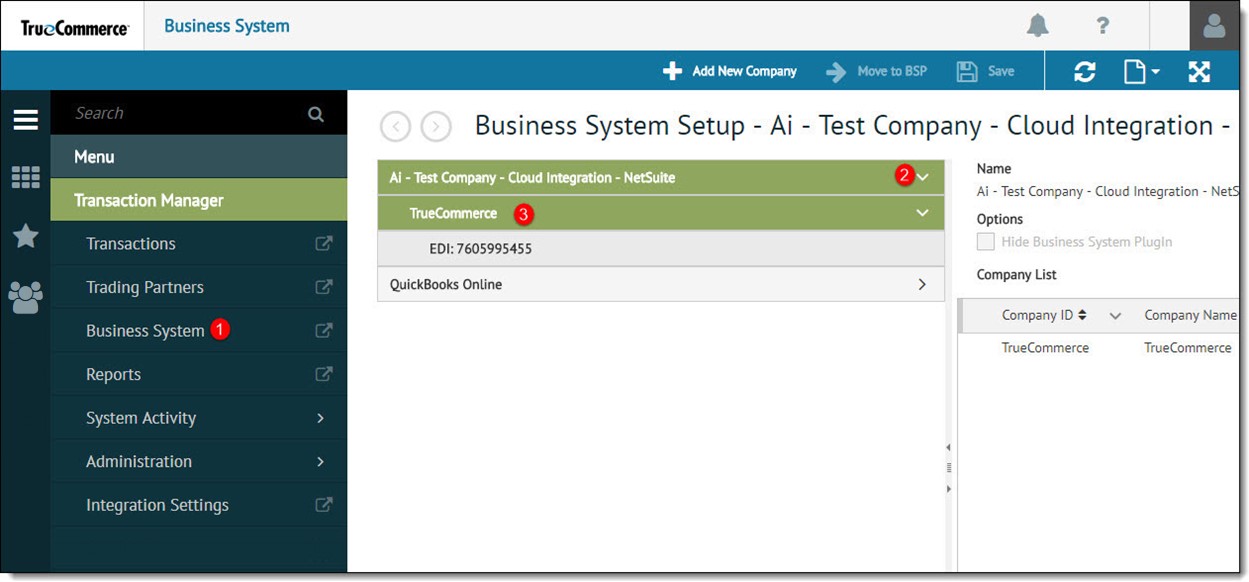
Select GL Accounts from the Company Configuration drop-down on the action bar.
Click the Import GL Accounts button to search for the file to be imported.
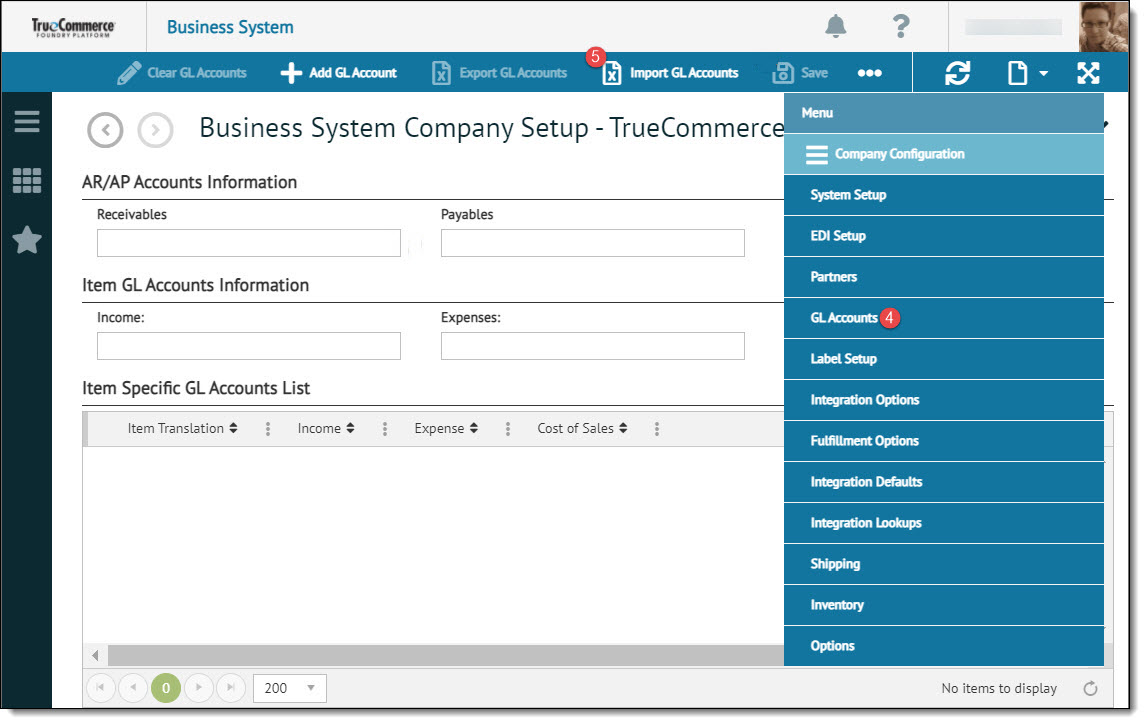
Navigate to File Explorer and locate the file to be imported. Select the file and click Open.
Once the items have been imported in to the Item Specific GL Accounts List, the status bar will display a message confirming a successful import.
Click the Save button to retain the changes.