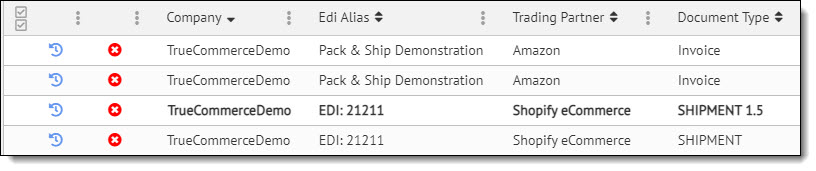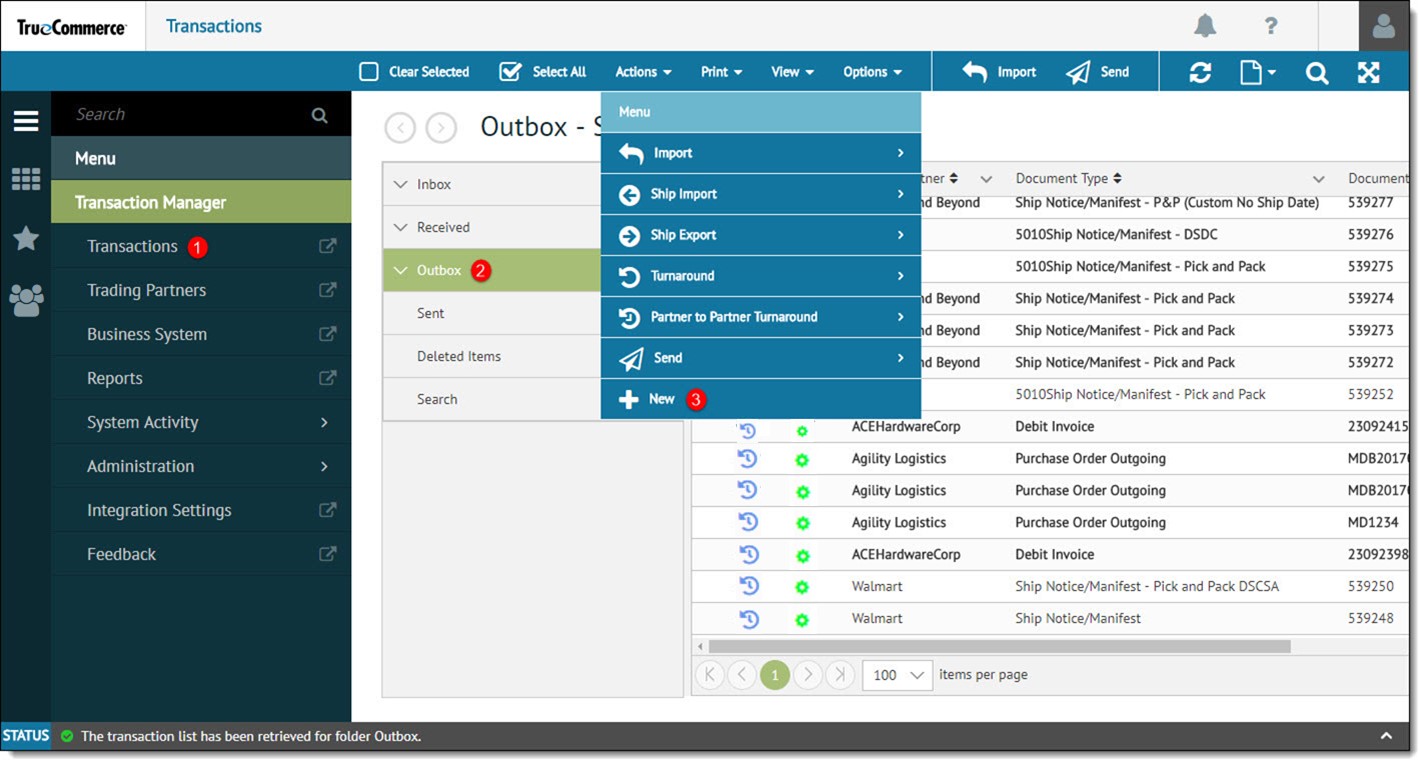
To create a transaction within Transaction Manager:
Open the Transactions view from the navigation menu.
Click the Outbox folder in the navigation menu.
Select Actions | New from the action bar.
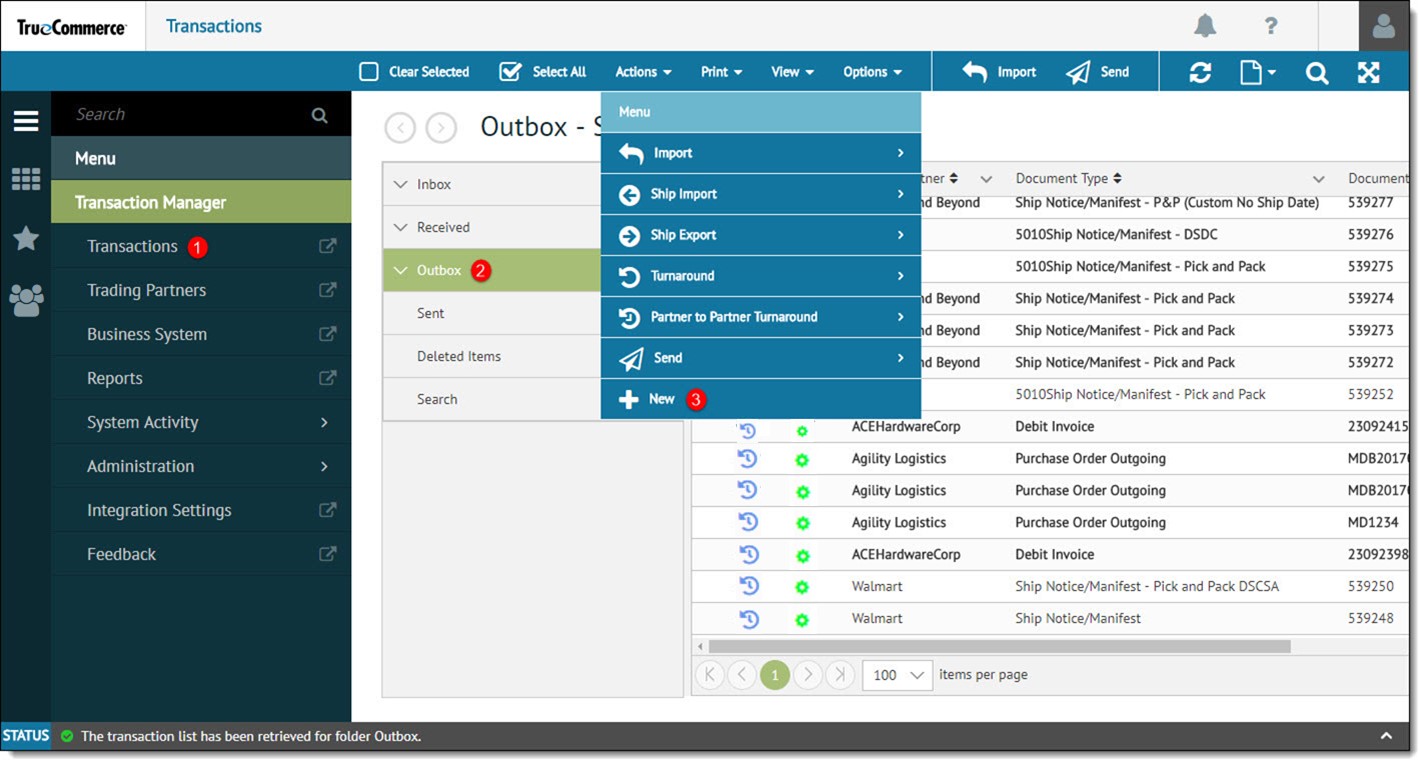
In the New Transaction pop-up window, select the trading partner from the Trading Partners list and select Next.

Choose a transaction to create from the Transactions list. Click Finish to create the transaction.

The Transaction Details page displays a dynamic form for the chosen transaction.
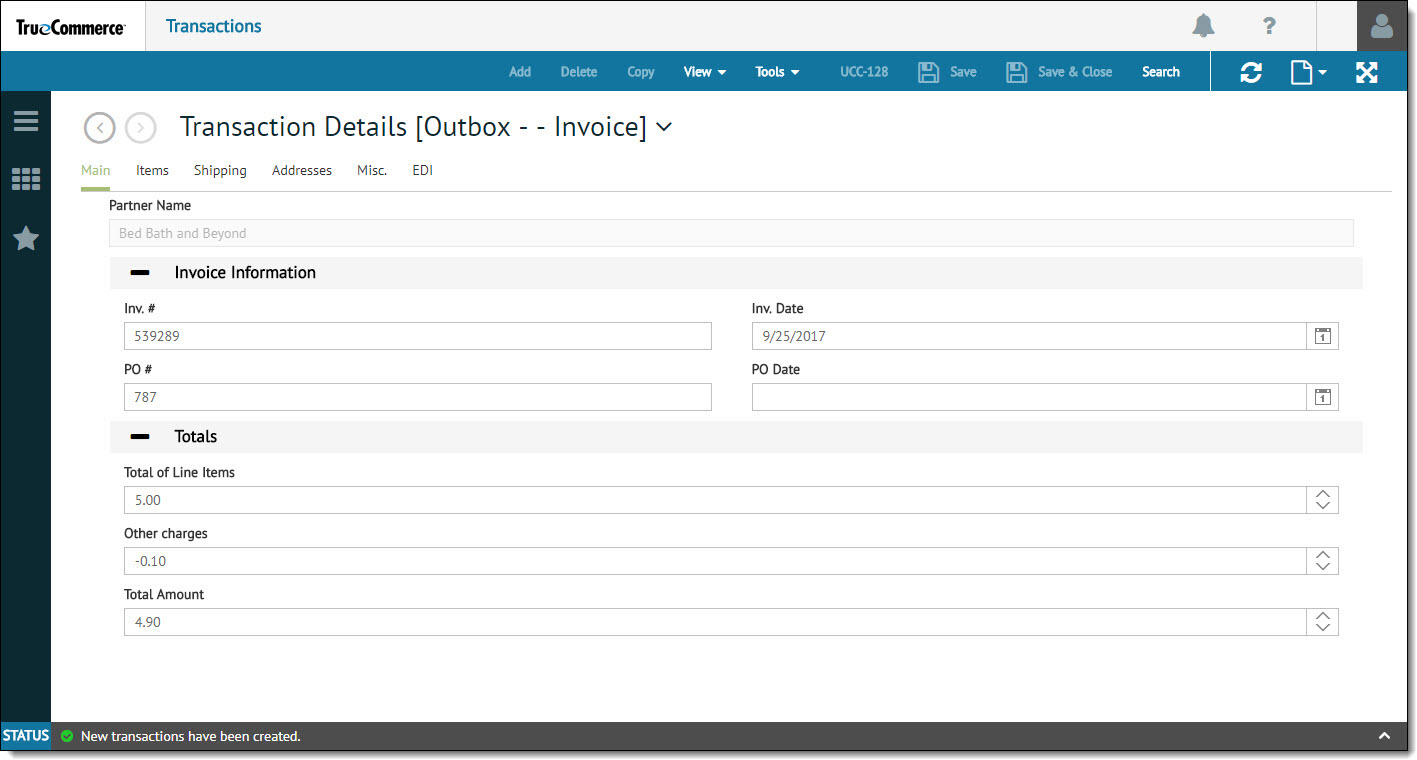
Enter all necessary information in the Transaction Details page. The fields that must be completed depend on the type of selected transaction and the EPP used with that trading partner.
Click the Save or Save & Close button to retain the changes and create the transaction. The new transaction is added to the Transactions page.

NOTE
If a transaction is saved that does not include all the required information, a red circle icon is displayed to the left of the transaction. To remove this icon, open the transaction detail, enter the missing information and click the Save button.