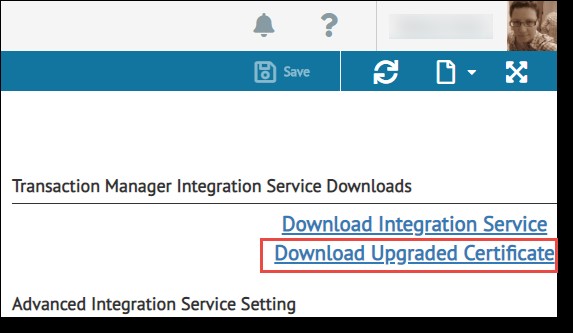
To download the Upgraded Certificate:
Open the Integration Settings view from the navigation menu.
Select the Download Upgraded Certificate link.
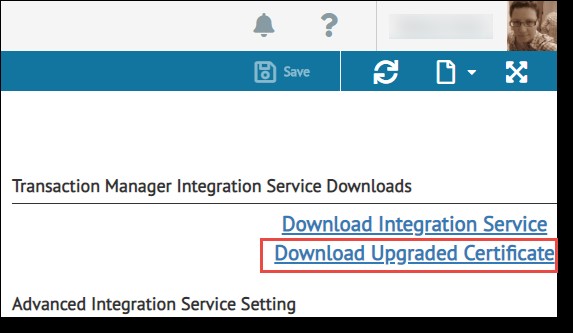
Click the Begin Download or Detailed Instructions button in the Instructions pop-up.
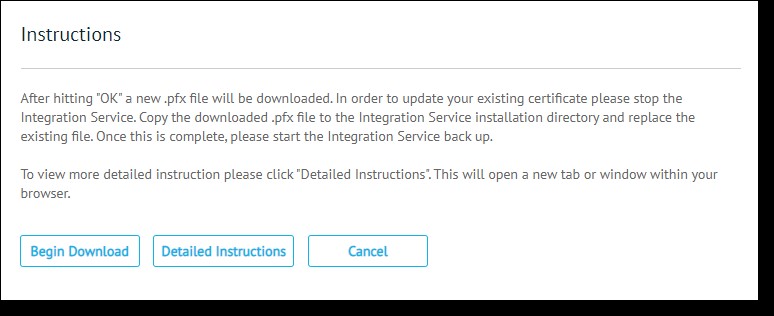
Clicking Detailed Instructions will open the TrueCommerce Updating the Integration Service (SSL) Certificate webpage.
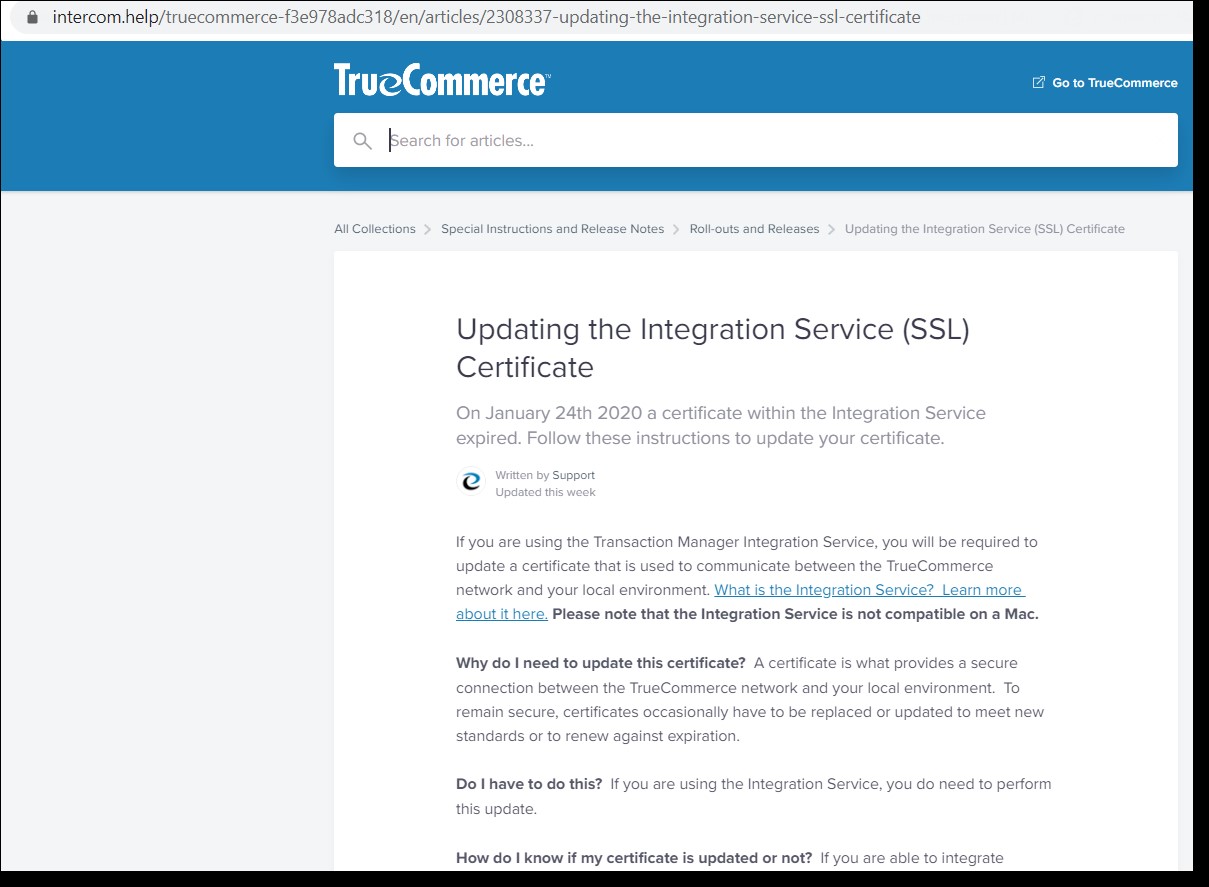
Clicking the Detailed Instructions download will download the instructions file to your computer.
Double-click the downloaded file to open it.
On the Certificate Import Wizard Welcome pop-up, select whether to store the certificate in the Current User or Local Machine location, then click the Next button to continue.
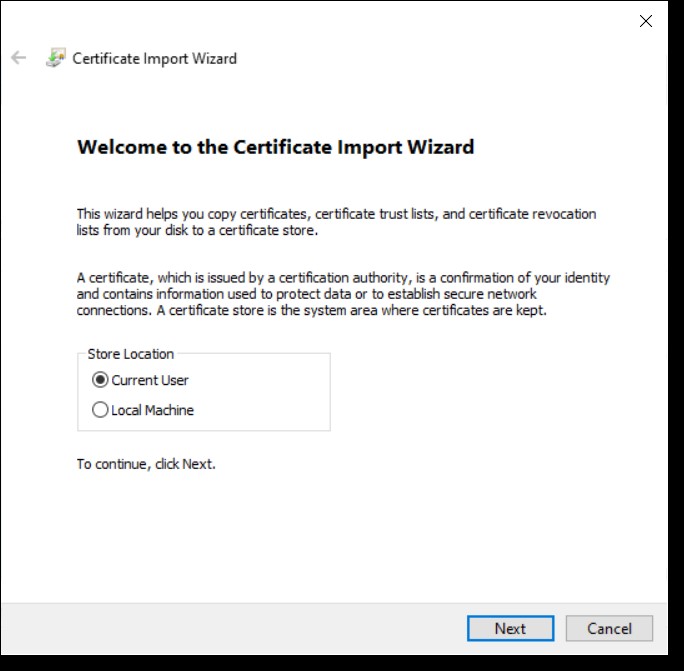
In the File to Import window, specify the file you want to import and its location in the File name field, then click Next.
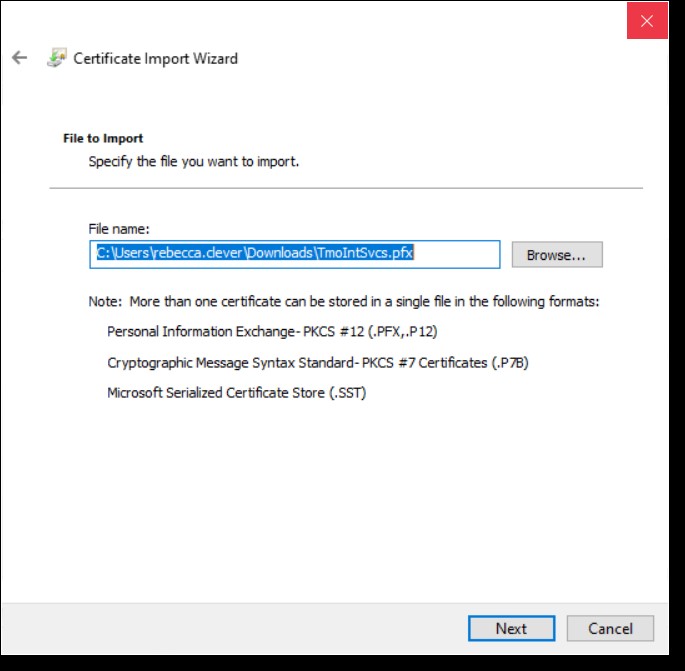
In the Private Key Protection window, enter the Password for the private key and check the appropriate import option, then click Next.
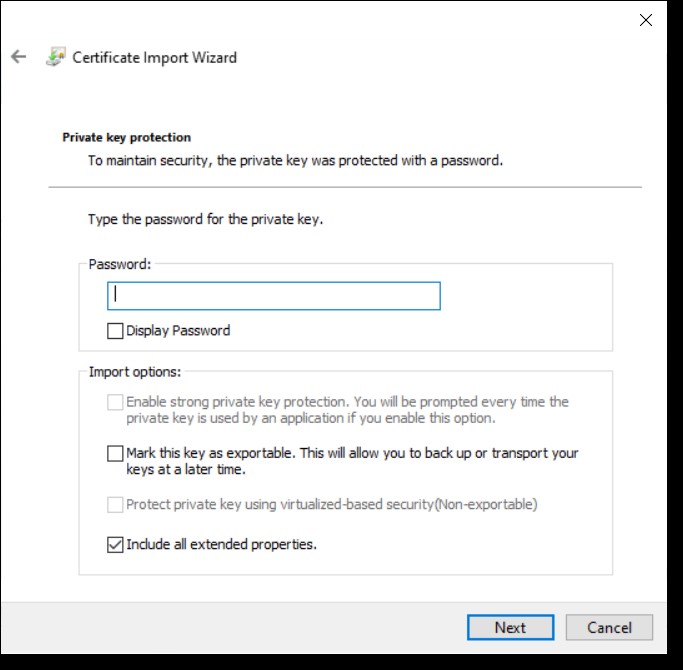
Follow the remaining pop-up prompts to import and save the certificate.