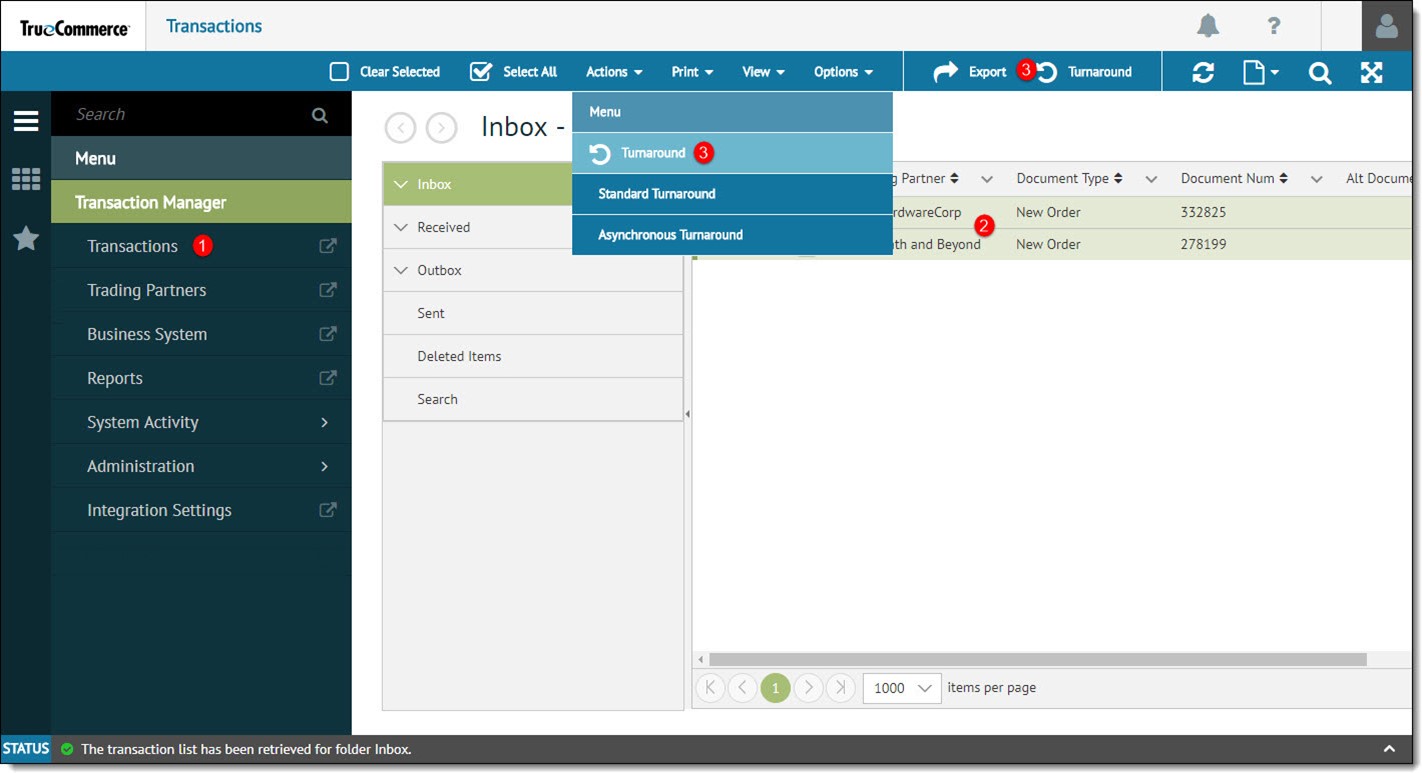
To utilize the ability to import transactions via FTP, you can use the Asynchronous or Standard import feature in Transaction Manager. Asynchronous processing is recommended for large file imports.
NOTE
Cloud Flat File will need to be set up in the BSP in order to import transactions via FTP.
To import a transaction via FTP:
Open the Transactions view from the navigation menu.
Select the transaction(s) for turnaround.
Select Actions | Turnaround button and choose either Standard Turnaround or Asynchronous Turnaround or alternatively select Turnaround on the action bar to import transactions.
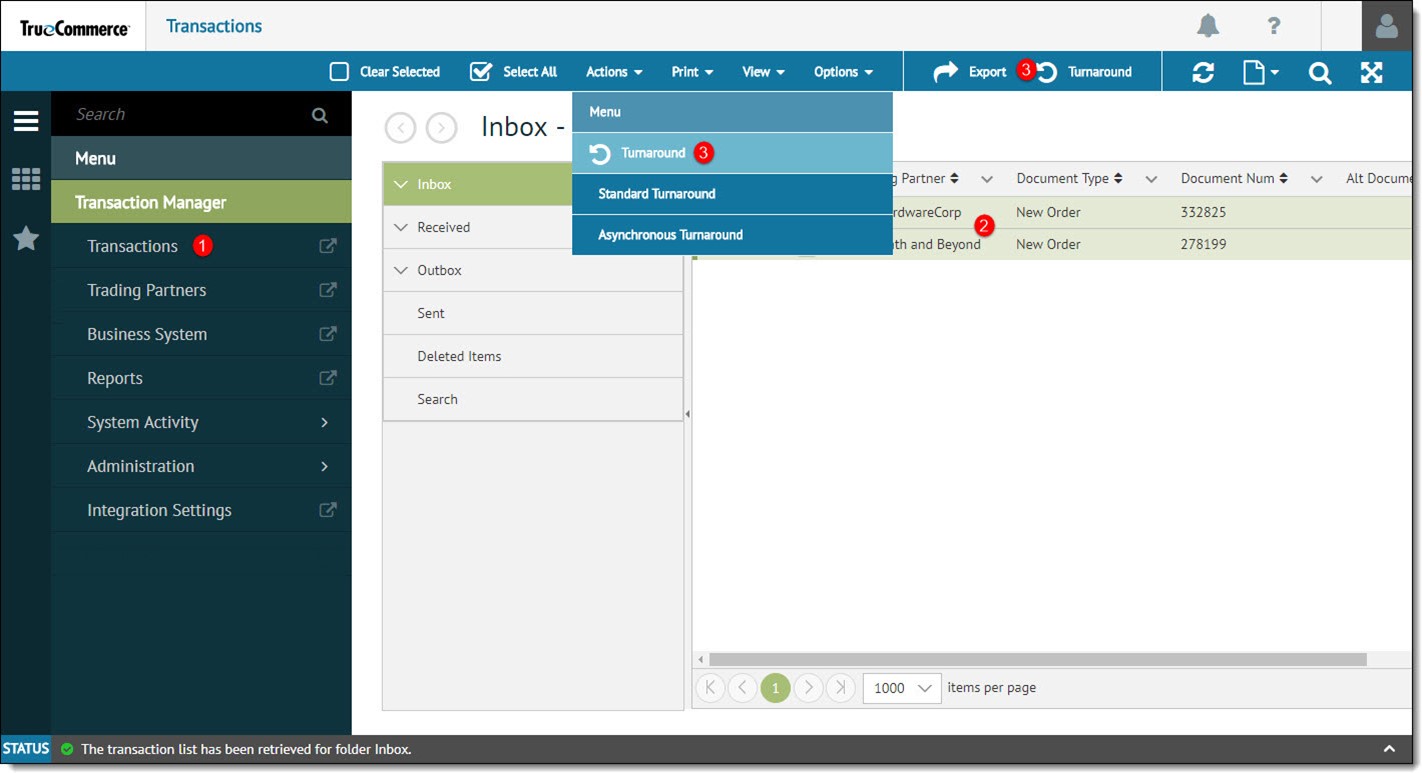
In the Async Transaction Turnaround pop-up window that displays, enter an Async Event Name and click Start Event.
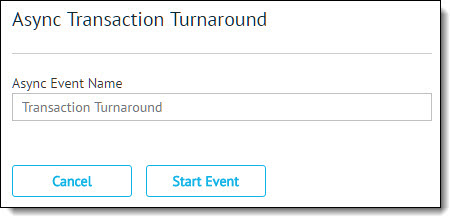
In the FTP folder, notice there are several folders created during this process.
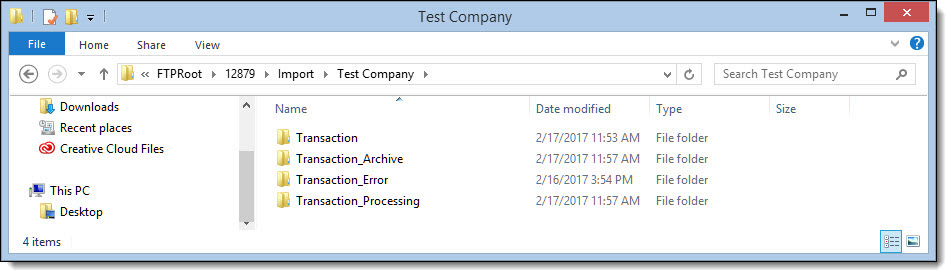
Folder Name |
Description |
Transaction |
The Transaction folder is from where the initial EDI document originates. |
Transaction_Processing |
Once the asynchronous import begins the EDI document will be moved from the Transaction folder to the Transaction_Processing folder. The status of the event can be monitored in the Asynchronous Event Activity in Transaction Manager's System Activity. |
Transaction_Archive |
Once the import is successful, the EDI document will be moved to the Transaction_Archive folder. The status of the event can be monitored in the Asynchronous Event Activity in Transaction Manager's System Activity. |
Transaction_Error |
If there are errors with the import, the EDI document will be moved to the Transaction_Error folder. The status of the event can be monitored in the Asynchronous Event Activity in the Transaction Manager's System Activity. |