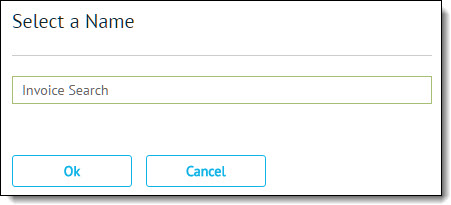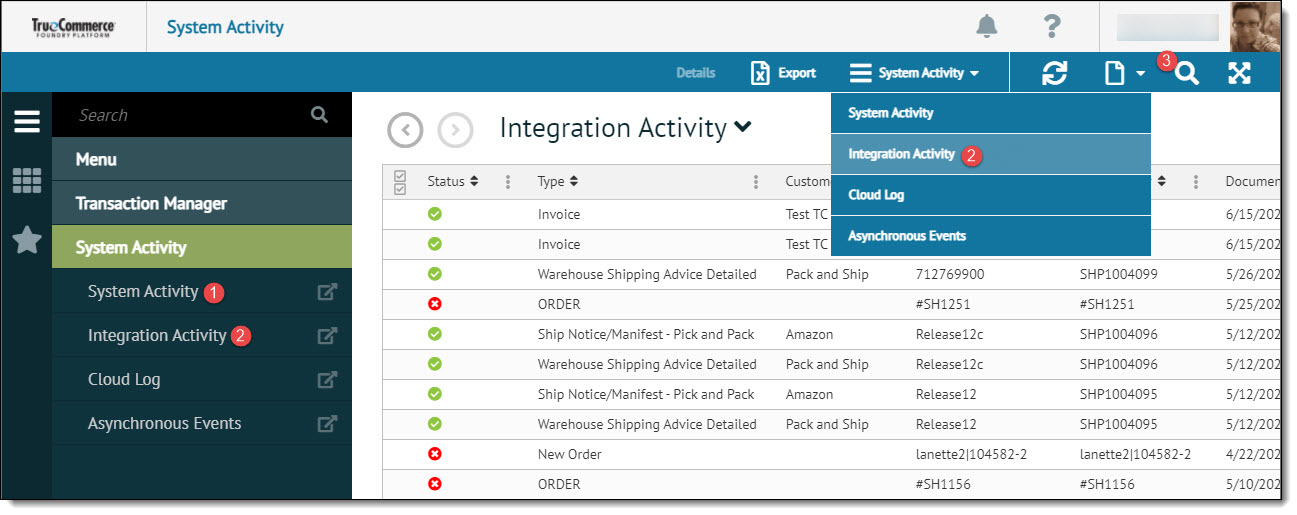
To search for integrated activities in Transaction Manager:
Click System Activity in the from the navigation menu.
Select Integration Activity from either the System Activity submenu or System Activity | Integration Activity in the action bar to view the Integration Activity log.
Click the Search icon to search the activity log.
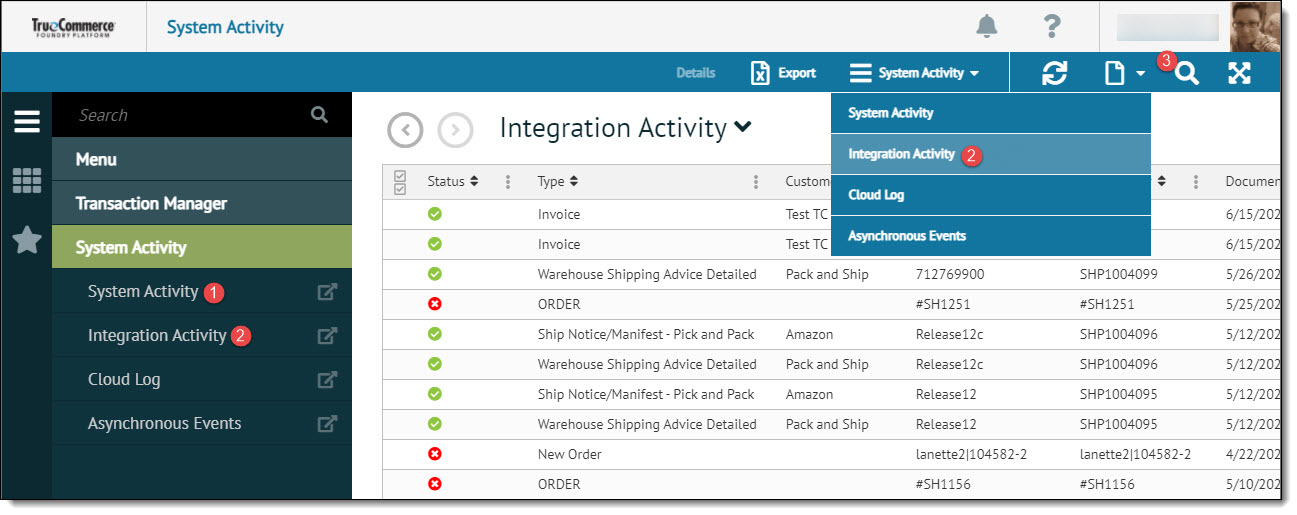
From the Search pane Status drop-down, select Transaction Status.
From the Document Type drop-down, select the document types related to this integration.
From the Document Number section, define a From and To document number range.
From the Date Range section, you can define a From and To date.
NOTE
Clicking either down arrow displays a calendar that can be used to set the date range.
From the Customer section, select any number of EDI numbers and related customers.
After selecting any combination of search parameters, click the Search icon.
The transactions that match your search criteria are displayed above the Search pane.