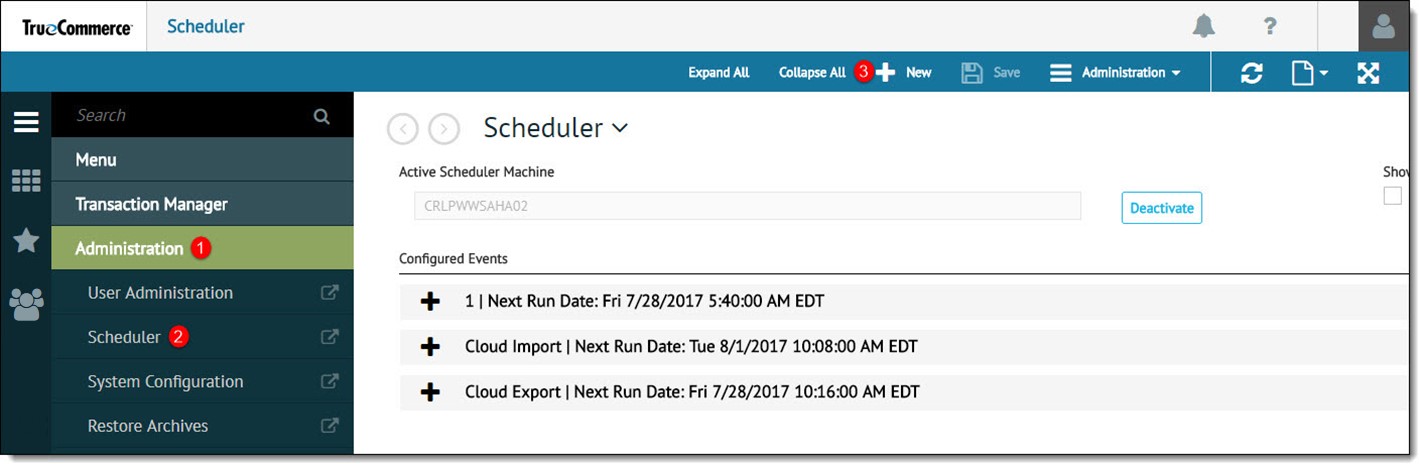
If you have Scheduler functionality in Transaction Manager, reports can be run and automatically emailed to your staff.
Requirements:
The following items are required to set up Transaction Manager Scheduler to automatically generate reports.
Transaction Manager has Scheduler functionality.
The report that is to be generated must be saved in the Reports module.
Steps to Automate Reports:
To automate reports:
Click Administration in the navigation menu.
Select Scheduler from either the Administration submenu or Administration | Scheduler in the action bar to create a new scheduled event.
Click New.
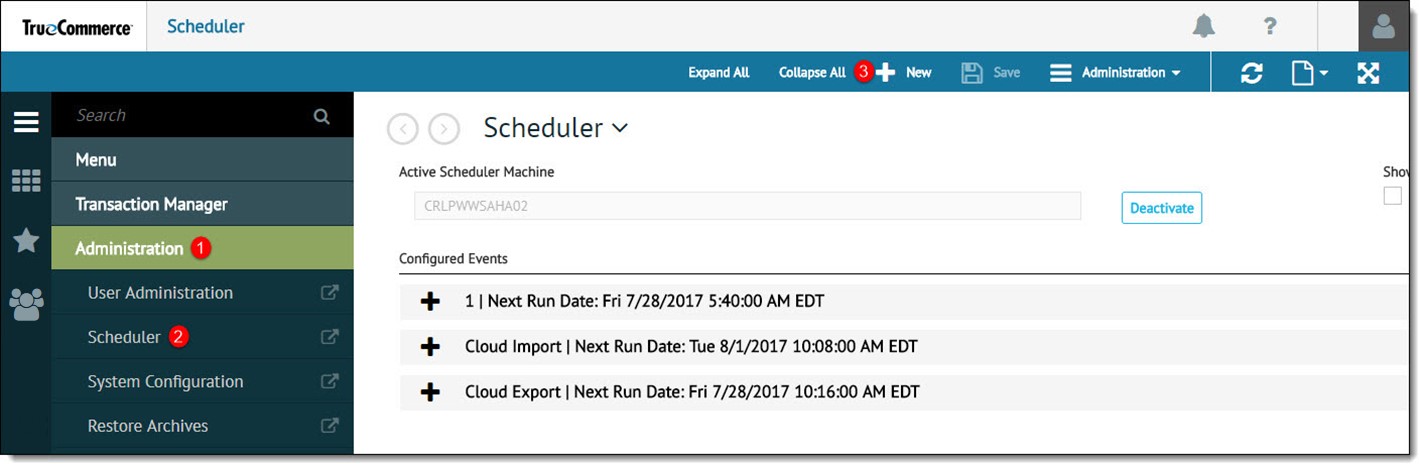
In the Event Configuration section, choose Report from the Type drop-down. Enter a name and description to the scheduled report. Select the Email Notification on Error check box, if desired and enter email addresses separated by commas or semi-colons.
Set a Recurrence Pattern and Duration.
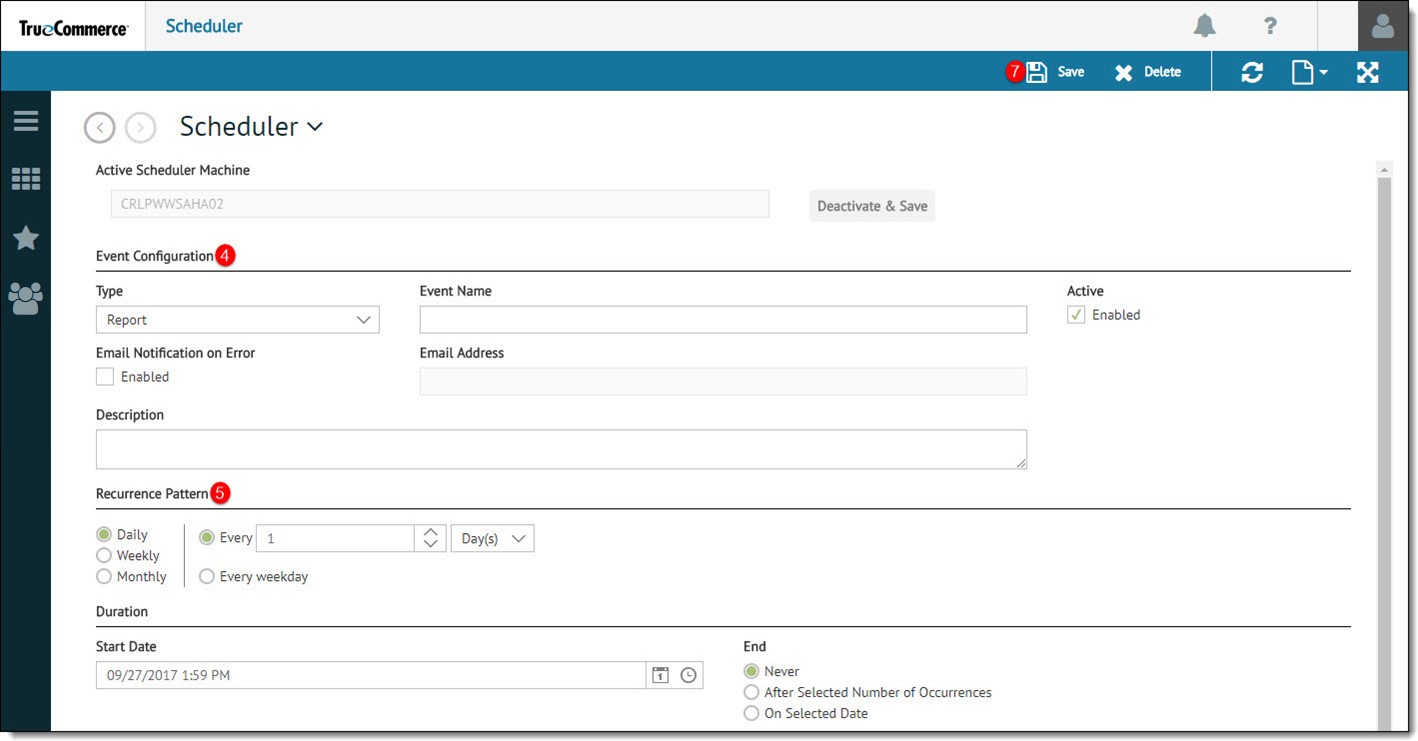
If applicable, select a company. Reports are only run on one company at a time. If you have multiple companies, you may need to schedule multiple events. From the Select Report drop-down, choose a pre-configured report. Choose Excel or PDF as the format. Enter one or more Email Address. Separate emails with either a comma or semi-colon. Do not put a space after the comma or semi-colon.
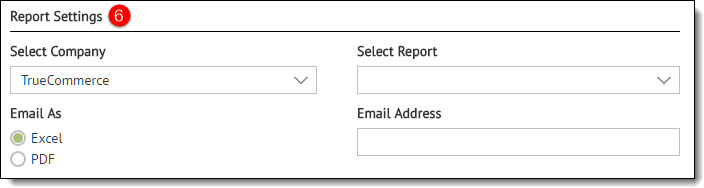
Click the Save button.
NOTE
Select the Event in the Events section of the Administration screen to modify any aspect of the event. Click Save to maintain any changes.