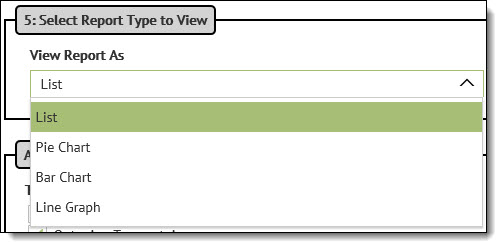
View Report As is not a required field.
The View Report As includes a drop-down list of options to show Summary reports in a variety of graphical displays.
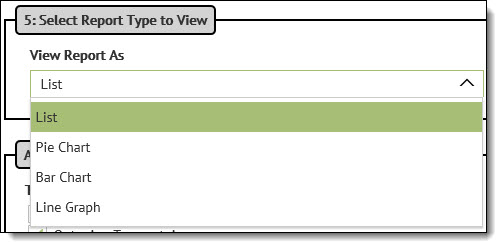
The following table describes the options available in the View Report As drop-down.
Chart Type |
Description |
List |
Will return the data in a grid format similar to a Microsoft Excel spreadsheet.. |
Pie Chart |
Returns pie chart data, with all segments totaling 100% of the pie chart shape. The number of wedges is determined by parameters such as number of Trading Partners, whether a task has been completed or not, etc. |
Line Graph |
Will return the data in a line graph. Line graph data is separated out by the "Action Date" defined with the Show Data By option. |
Bar Chart |
Will return the data in a bar chart format. Bar Chart data is separated out by the “Action Date” defined with the Show Data By option. |
The View Report As control provides two radio buttons from which to choose the type of data to be graphically represented:
Transaction Count –shows a count of transactions in the specified timeframe broken down by Trading Partner and Transaction Type.
Transaction Totals –show a total dollar amount that the transactions in the specified timeframe total up to by Trading Partner and Transaction Type.
Data is grouped in the following order:
Trading Partner
Transaction Type
Store Number (if checked),
Activity (if selected)
Activity Status (if selected Completed/not completed)
Activity Date (if activity selected and date range is not All) or Creation Date (if no activity selected and date range is not All)
NOTE
The Transaction Report is displayed on a separate page.
The displayed report has buttons that can change the graphical representation of the data from among the viewing options: List, Pie Chart, Line Graph, and Bar Chart. The returned data can also be switched from/to Transaction Count or Transaction Totals.