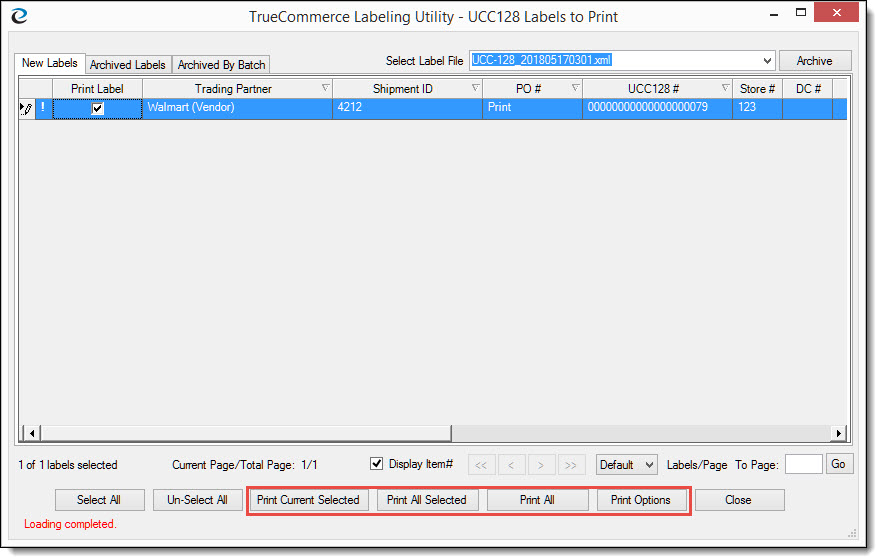
The TrueCommerce Labeling Utility allows you to print new and archived labels. Labels can be printed individually, in groups or by the print batch. Additionally, you can select printers (laser and thermal) at the time of printing or define a default printer beforehand.
From the TrueCommerce Labeling Utility select the labels you wish to print. For more information, see Selecting Labels.
Click the Print button located along the bottom of the dialog box to print using the default printer.
Note
When you click the Print button, steps 3 and 4 below are skipped. For more information on defining a default printer, see Defining Printer Settings.
or
Click the Print Options button located along the bottom of the dialog box to select any defined printer.
Note
You select printer by the printer name set in Defining Printer Settings.
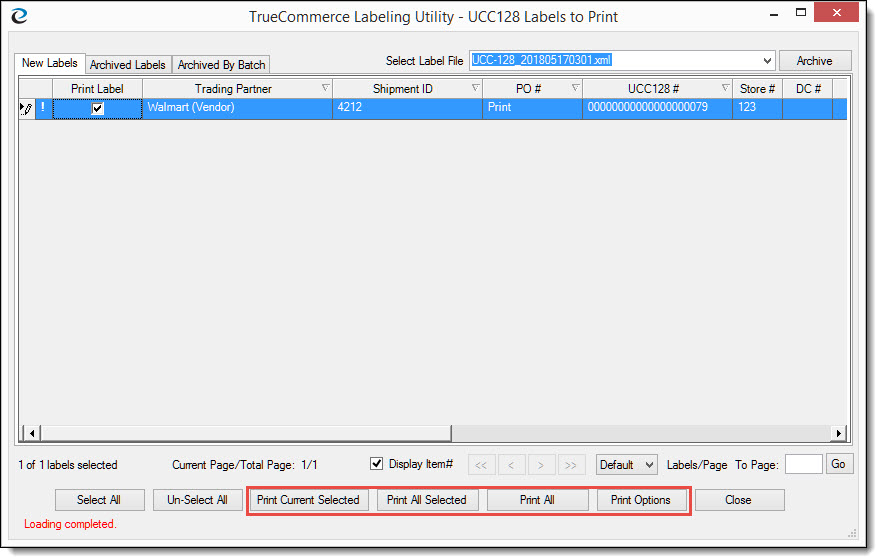
The Print Options dialog box is displayed.
Select the Printer and Number of Copies.
Click the Print button. A notification message is displayed telling you the labels have been successfully printed.
Click OK.
Note
Thermal printers can be used with the TrueCommerce Labeling Utility, but certain modifications need to be made to the directory structure. Thermal printers will only print one label per page. If you are using a thermal printer, please contact TrueCommerce Professional Services for instructions.