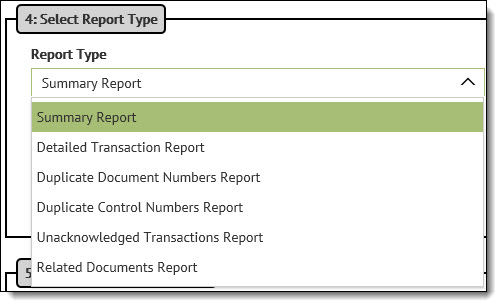
The Select Report Type heading on the Reports page has a '4' in front of it signifying it is the fourth required field of a report. Use this control to choose the type of report to be created.
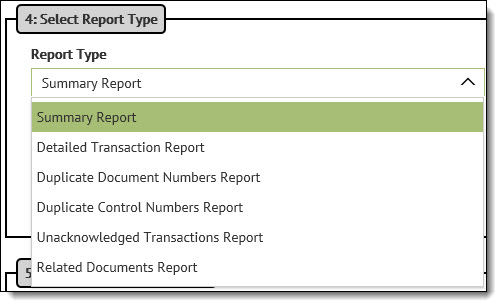
This control works with the Select Tasks control based on the Report Type being generated.
The following table describes the available report types.
Report Type |
Description |
Summary Report |
Generates reports that show Transaction Counts (the total number of a specific transaction type for specific trading partner) and Transaction Totals (the total dollar value of a transaction type per specific trading partner. |
Detailed Transaction Report |
Generates reports that show the specific document number that meets the search criteria. |
Duplicate Document Numbers Report |
Returns duplicate transactions in Transaction Manager based on Trading Partner/Transaction Type/Document Number. The document numbers can be found in the Document Number column of Transaction Manager's transactions folder view. This search can take place for both inbound and outbound transactions. |
Duplicate Control Numbers Report |
Will return duplicate transactions for a specific Trading Partner/Transaction Type based on the transactions having duplicate control numbers. |
Unacknowledged Transactions Report |
Will return all transactions that are not acknowledged in Transaction Manager. If you reference the acknowledged column in any of the transaction folders, and the Date Ack field in any of the transaction folders is blank, the transaction will be included in the report, if that specific transaction is included in the reporting criteria based on Trading Partner/Transaction/Date. |
Related Documents Report |
Will return transactions that do or do not have related documents created for it. When this type of report is chosen, you are REQUIRED to select a specific Document in the Select Task section. For example, you may want to run a report that shows all 850-Purchase Orders for Walmart that do not have 810-Invoices created for them. The results will return all 850-Purchase Orders in the date range specified that do not have corresponding Invoices created for them. When creating the report, in Step 2 (Select Documents), select the inbound transaction (typically 850-Purchase Orders) to reference the related documents report. Then in Step 4 (Report Type), select 810 Invoice.
|