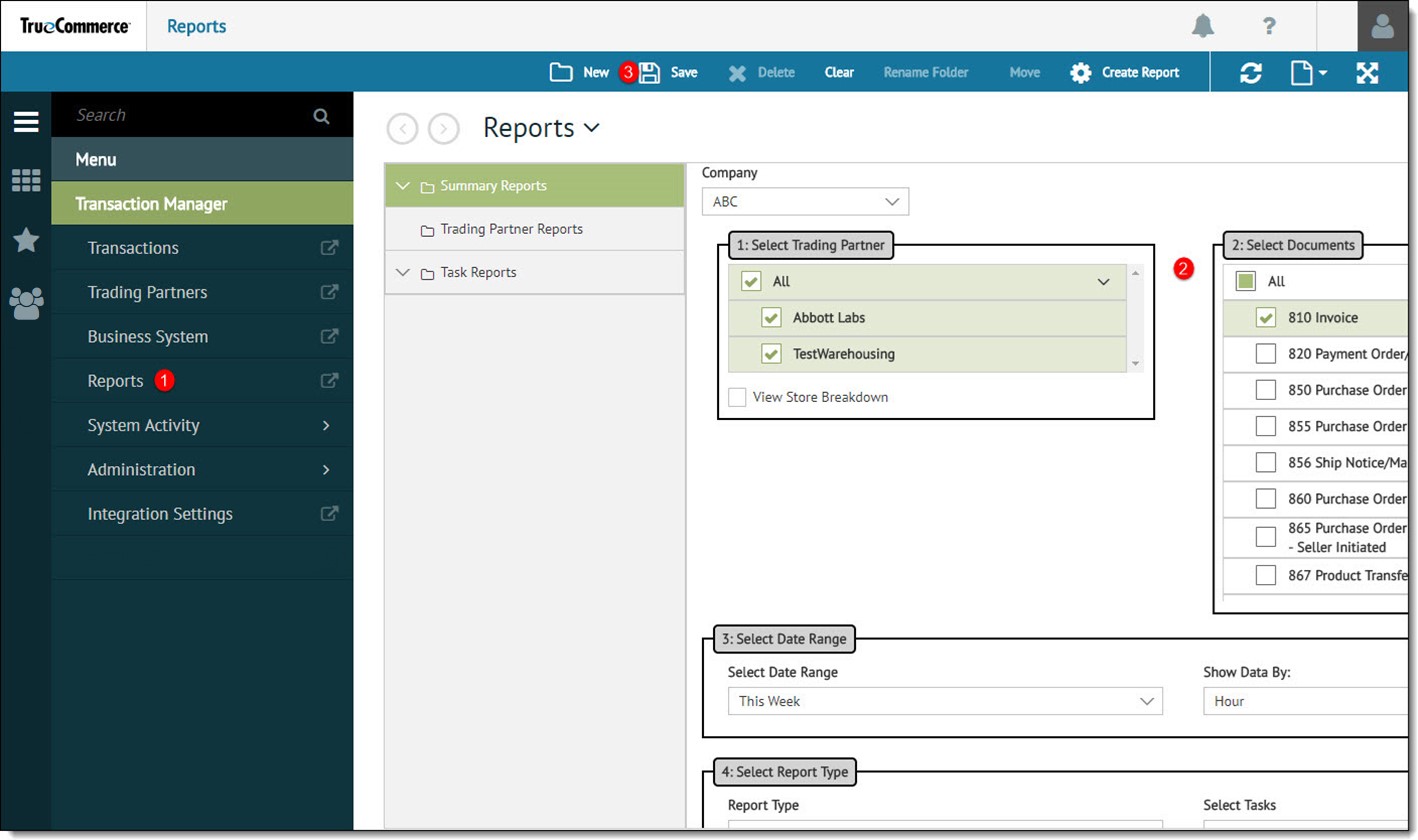
In addition to generating built-in reports, additional reports can be created and saved. There are four required fields and several options available when creating a report. Each section of the Reports module user interface is explained in detail.
To Create a Report:
In Transaction Manager, open the Reports view from the navigation menu.
Select any information needed in the report such as Trading Partner, Documents, Date Range, Data Selection, Report Type, Report View and any advanced tasks.
Click the Save button to create and open the new report.
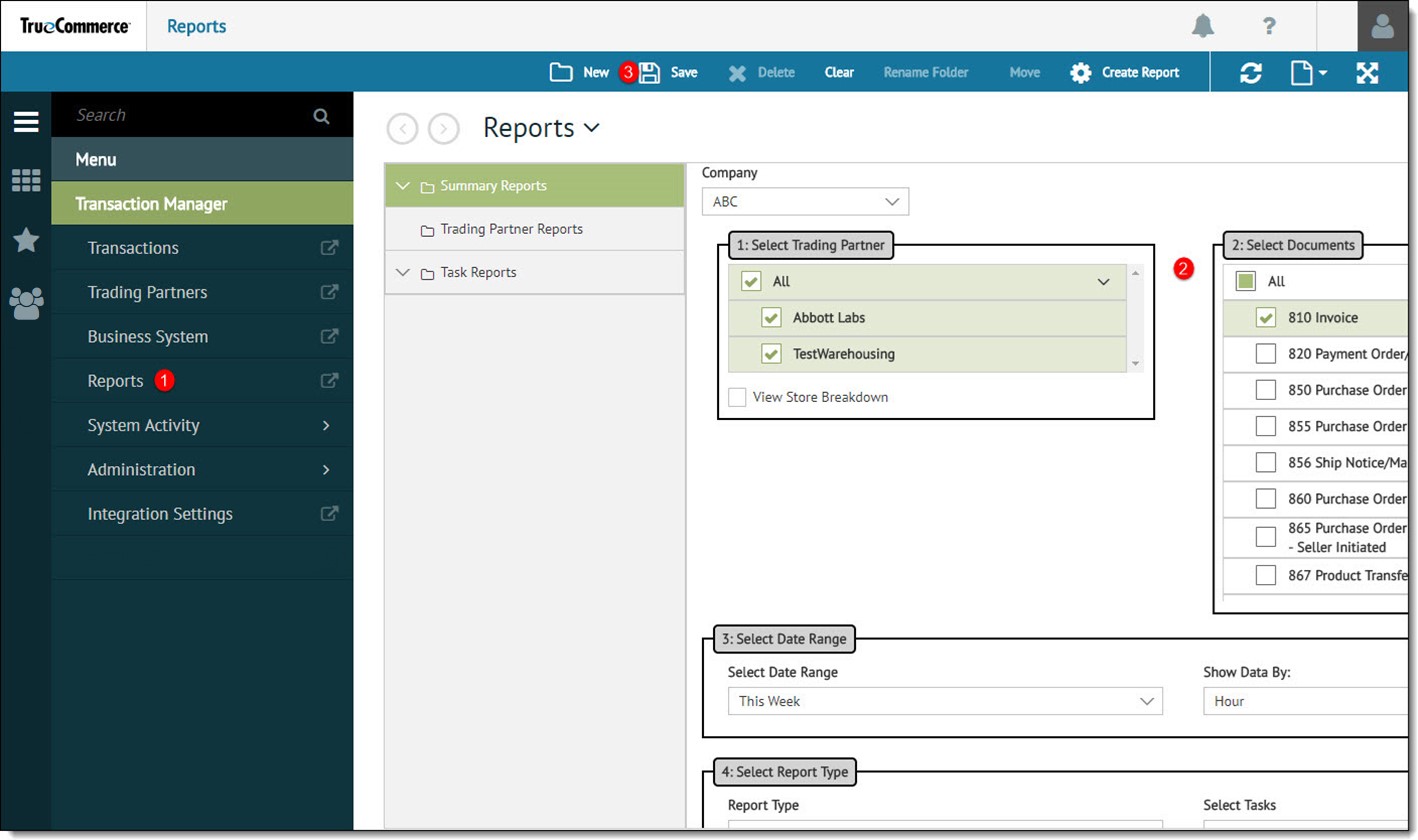
Enter a Report Name and click OK.
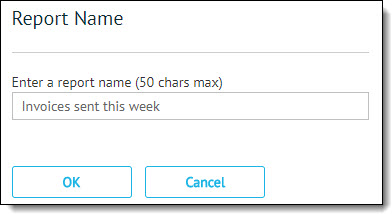
Select the report destination folder and click OK.
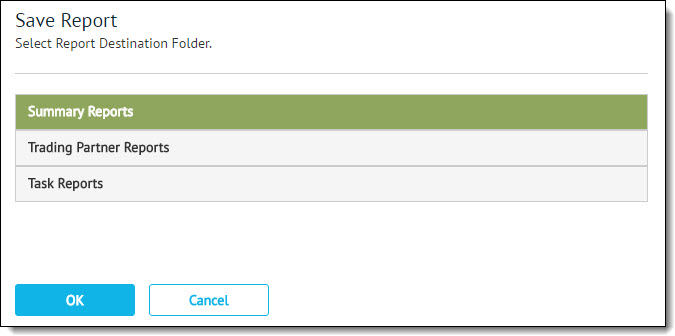
The new report is saved in the selected folder under the Reports navigation list.
