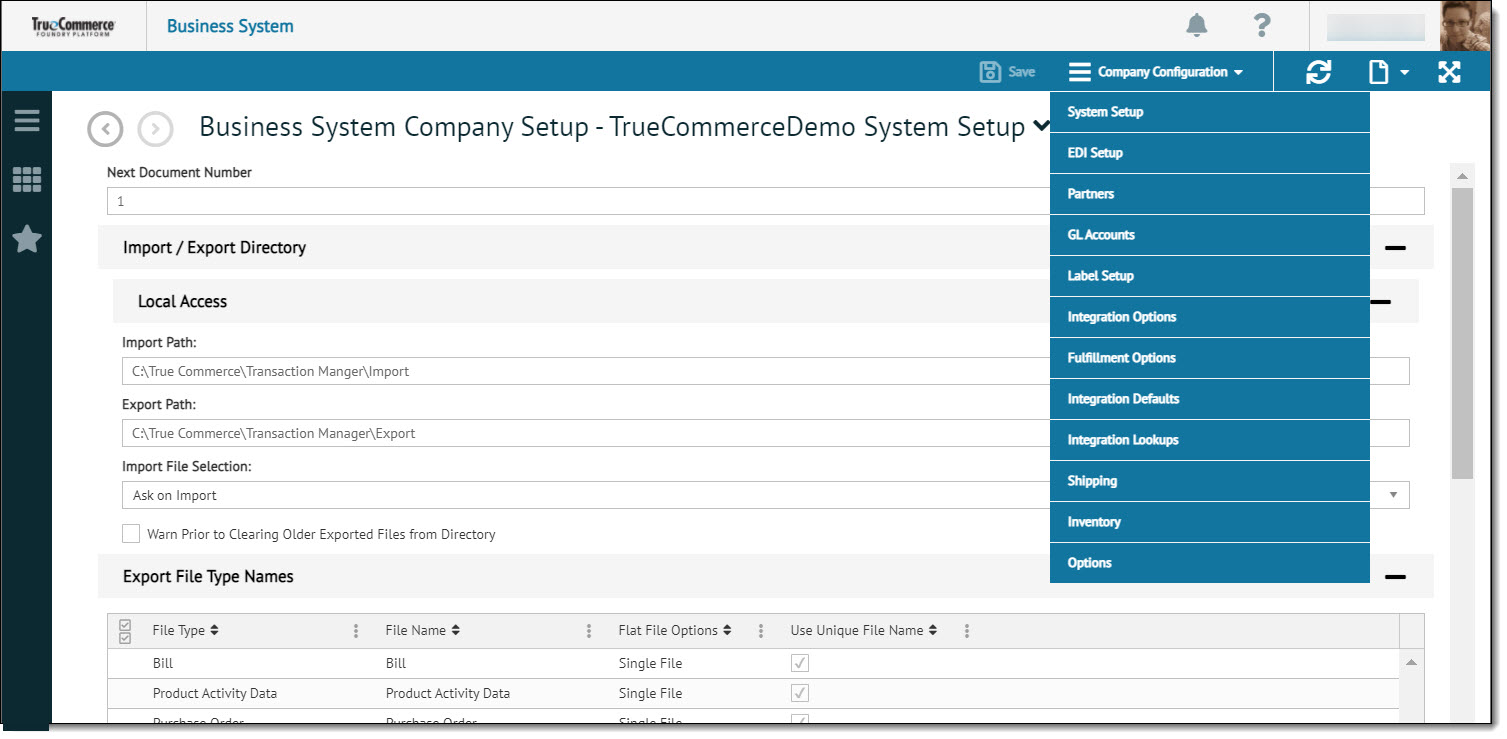
You can use the Business System Company Setup page to define how Transaction Manager integrates with your business system.
Click a business system name on the page to navigate to the Business System Company Setup - TrueCommerce System Setup page. Selecting any one of the Configuration Settings from the action bar drop-down menu displays data relating to a specific facet of the complete integration.
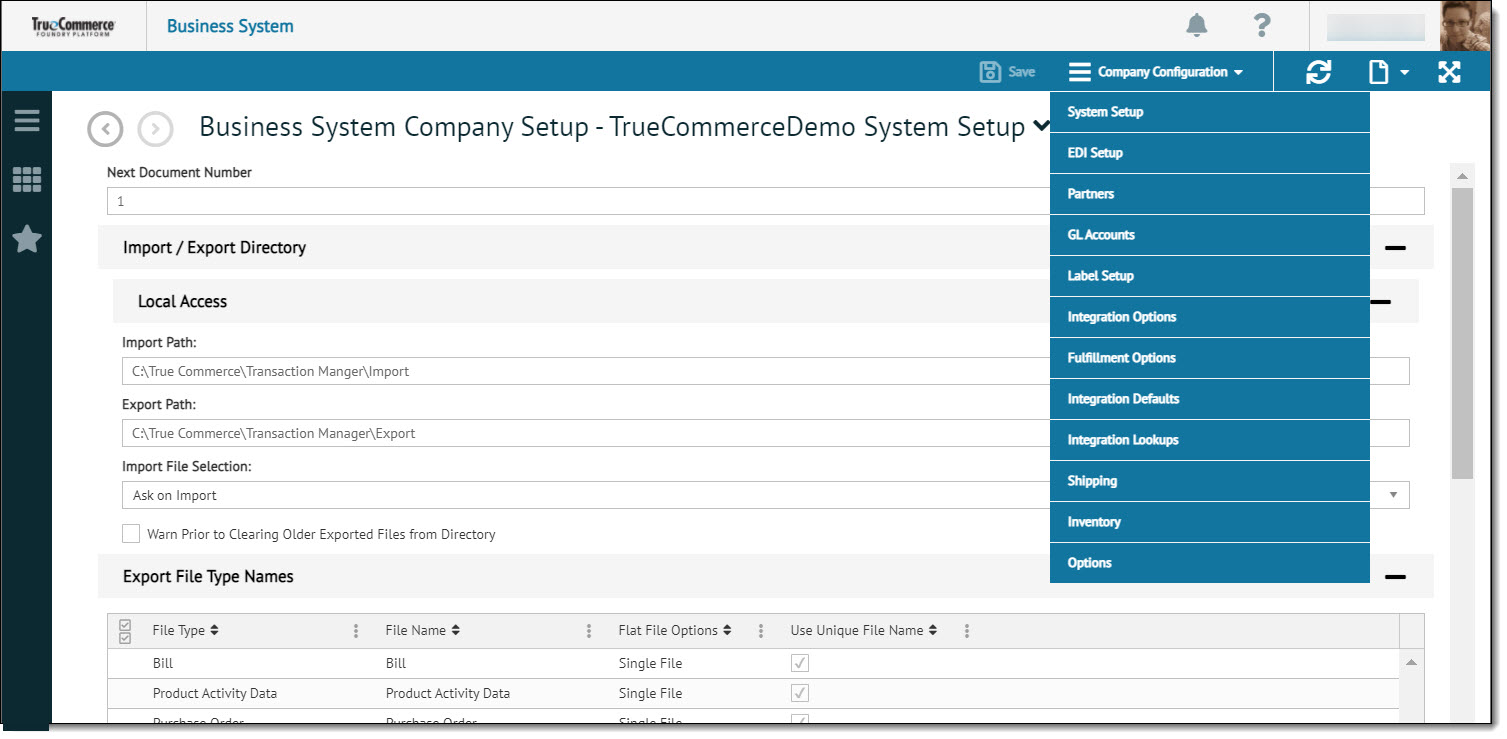
The following table describes the options available in the Company Configuration drop-down menu.
Selected Item |
Description |
System Setup |
System Setup displays Import and Export details. From the System Setup page, you can define the Next Document Number, Export Directory, unique Export File Type Names, and Import Directory. For more information, see: Setting the Automatic Document Numbering Options Changing Your Export File Directories |
EDI Setup |
EDI Setup displays the companies that are related to specific EDI IDs. This information is generally performed at setup. |
Partners |
Partners displays the list of partners for a particular company name. For more information see: Defining Partner Setup in Transaction Manager |
GL Accounts |
GL Accounts Setup displays accounts receivable/accounts payable and general ledger information. This information is used by Transaction Manager when communicating with your business system. For more information, see: |
Label Setup |
Label Setup displays configuration settings for the on-premise TrueCommerce Labeling Utility. From Label Setup, the user can specify On-premise or labeling configurations. For more information, see: |
Integration Options |
Integration Options provide an option for the user to set automatic list updating for address lists and item catalogs. |
Fulfillment Options |
The Fulfillment Package and associated Plugin Version are identified. Indicate one of the following options:
|
Integration Defaults |
Integration Defaults display the Transaction Manager defaults for specific transactions. They can be sorted by All Defaults, Business System Defaults, and Shipping Defaults. |
Integration Lookups |
Integration Lookups display the lookup tables used to translate date between Transaction Manager and your business system. This information is generally performed at setup. The Integration Lookups page is used to configure the Transaction Manager lookup tables to hold default information that acts as a template for specific fields. They can be sorted by All Lookups, Business System Lookups, and Shipping Lookups. |
Shipping |
Shipping displays information regarding default shipping for the particular business system. |
Inventory |
The Inventory Import Directory Information, including:
|
Options |
Options provides Automatic Listing Updating Setting selections for Address Lists and Item Catalogs. |